blog
Industry News & Insights

Ready to Get Started?
PCI Compliance Solutions trusted by millions of Small Businesses, designed to protect your customers and your bottom line.
rated 4.5 stars out of 5 on

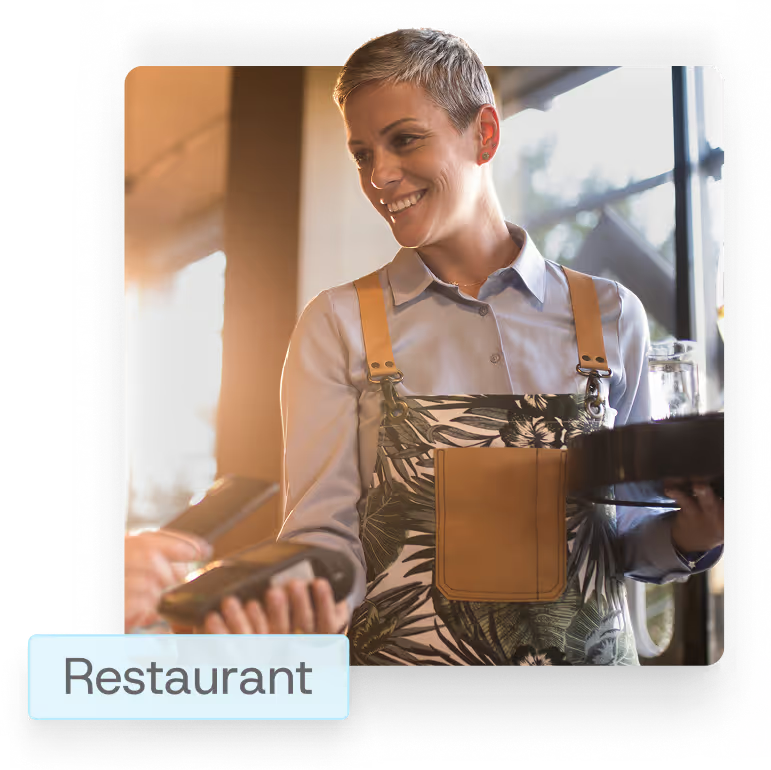
.avif)





.png)




.png)




.png)




.png)




.png)




.png)




.png)




.png)




.png)




.png)




.png)




.png)

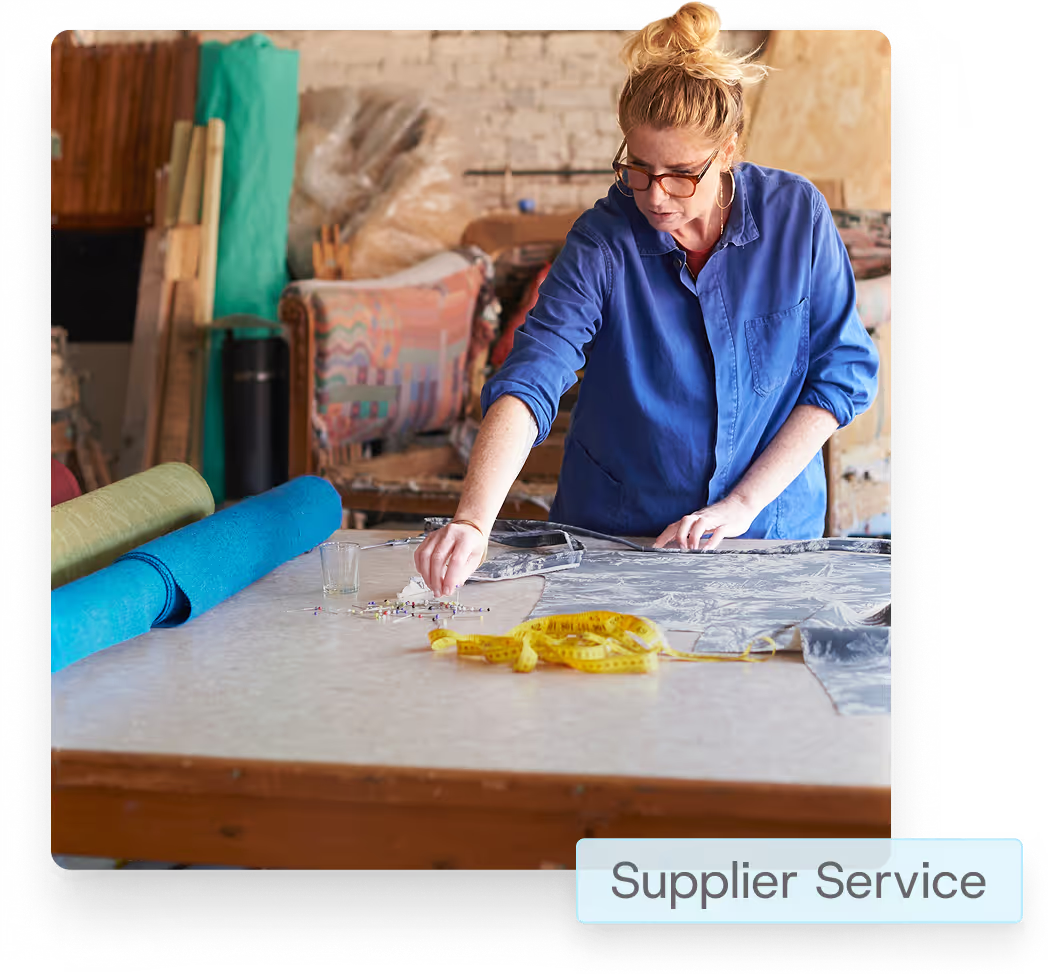
.avif)

PCI Compliance Solutions trusted by millions of Small Businesses, designed to protect your customers and your bottom line.
rated 4.5 stars out of 5 on

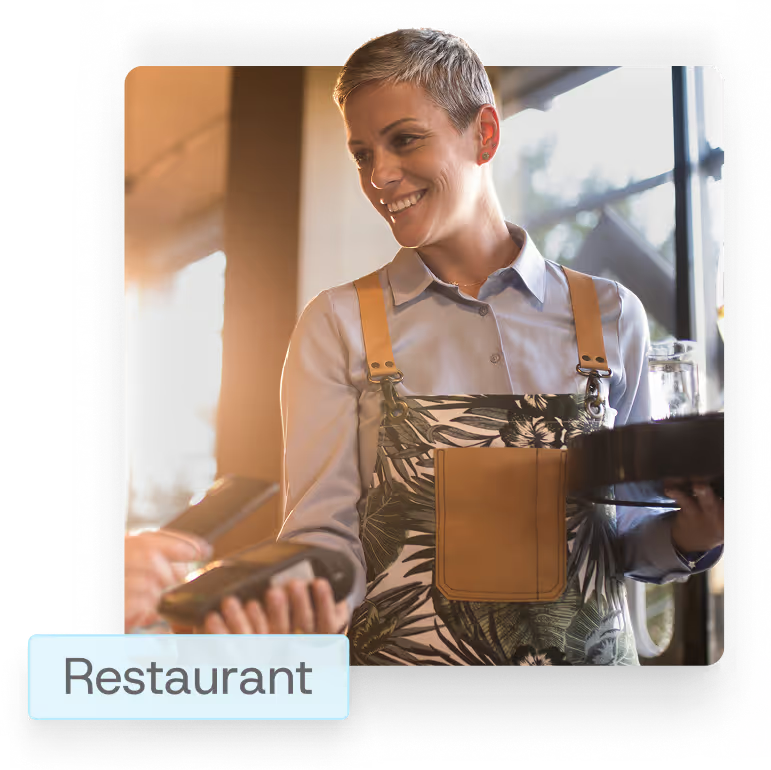
.avif)





.png)




.png)




.png)




.png)




.png)




.png)




.png)




.png)




.png)




.png)




.png)




.png)

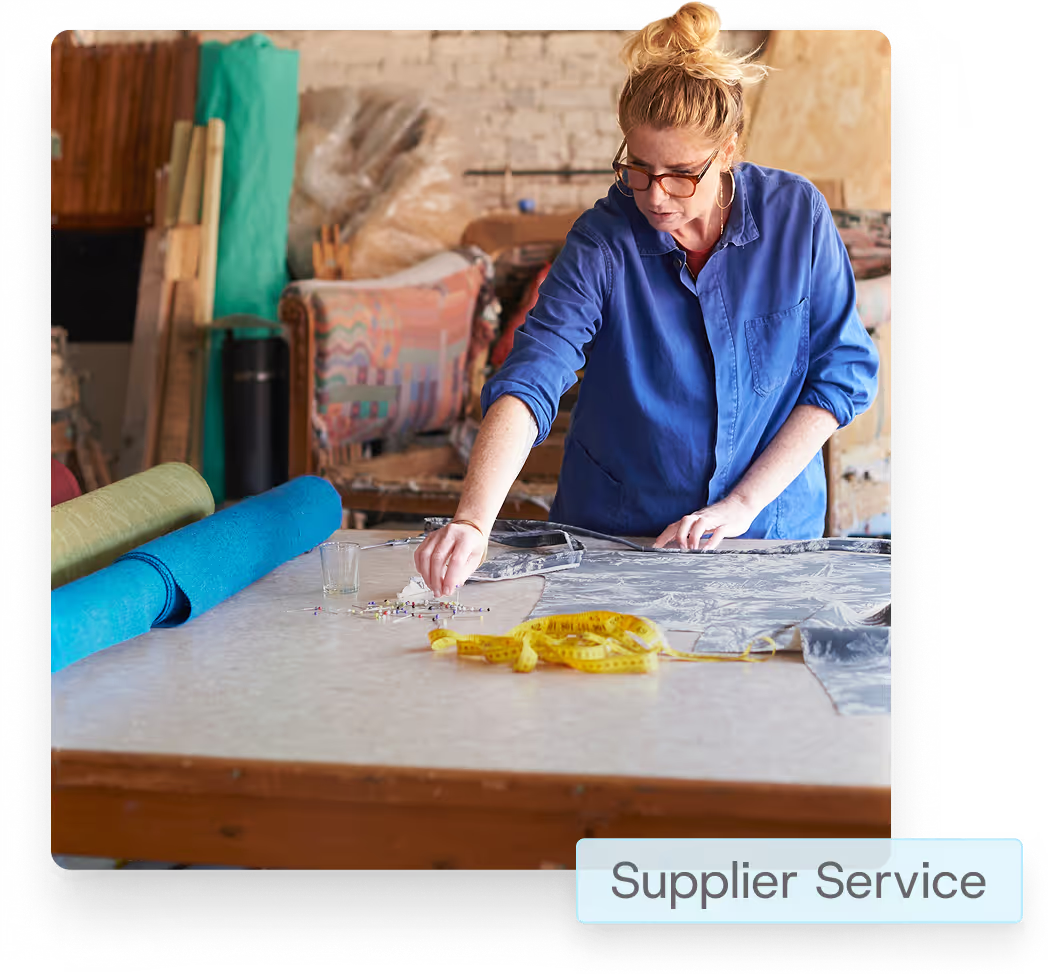
.avif)